Make use of disposable Gmail addresses
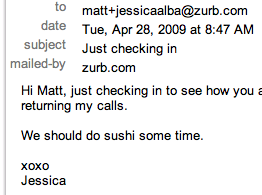 You may not know this but as the proud owner of [email protected] you are also the owner of [email protected]. In fact you can place anything you want after the plus sign and Gmail will treat it as an alias for your regular email address. The only exception is [email protected] in which case it goes straight to your spam. It also does not pass go or collect $200.
You may not know this but as the proud owner of [email protected] you are also the owner of [email protected]. In fact you can place anything you want after the plus sign and Gmail will treat it as an alias for your regular email address. The only exception is [email protected] in which case it goes straight to your spam. It also does not pass go or collect $200.
You now have limitless (for the most part) email addresses to setup test user accounts. All email messages go to one place and you can setup filters based on which disposable address the email was sent to.
Open multiple instances of Firefox
 This is going to requires use of the terminal but stay with me here. You are probably familiar with the idea of browser profiles. Each profile has separate bookmarks, cookies, add-on's preferences etc. Great when you don't want grandma seeing your ping pong paddle fetish sites. But I'll bet you didn't know that you can launch different profiles at the same time.
This is going to requires use of the terminal but stay with me here. You are probably familiar with the idea of browser profiles. Each profile has separate bookmarks, cookies, add-on's preferences etc. Great when you don't want grandma seeing your ping pong paddle fetish sites. But I'll bet you didn't know that you can launch different profiles at the same time.
Now regardless of how the application you are using does authentication, you can be logged in as both Jay and Jane, at the same time. Here's how we do it. First open Firefox as you would normally. Next fire up terminal.
 Paste in this command.
Paste in this command.
- /Applications/Firefox.app/Contents/MacOS/firefox-bin -no-remote -P dev &
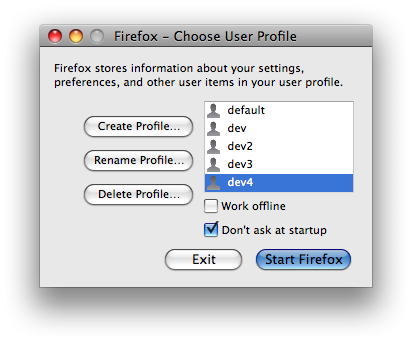 Click create profile and name it dev (or whatever makes you happy). Select the new profile and click Start Firefox. You should now have two Firefox icons in the tray completely separate of each other.
The next time you want to launch your second instance run the command above again. This time since the profile already exists you will skip the profile manager. If you want to get to the profile manager again substitute dev for a profile name that does not exist. You can run as many separate instances as you want using the above command provided that they each have a different profile.
One added benefit of this method is that any add-ons you install on the dev profile will not effect your default profile. If you are working with experimental (or just obnoxious) Add-ons you can install them on the dev instances to keep your regular browsing experience clean and uninterrupted.
One thing to note is that if you close the terminal window you ran the command above from all the dev instances of FireFox will close. Consider yourself warned.
Click create profile and name it dev (or whatever makes you happy). Select the new profile and click Start Firefox. You should now have two Firefox icons in the tray completely separate of each other.
The next time you want to launch your second instance run the command above again. This time since the profile already exists you will skip the profile manager. If you want to get to the profile manager again substitute dev for a profile name that does not exist. You can run as many separate instances as you want using the above command provided that they each have a different profile.
One added benefit of this method is that any add-ons you install on the dev profile will not effect your default profile. If you are working with experimental (or just obnoxious) Add-ons you can install them on the dev instances to keep your regular browsing experience clean and uninterrupted.
One thing to note is that if you close the terminal window you ran the command above from all the dev instances of FireFox will close. Consider yourself warned.